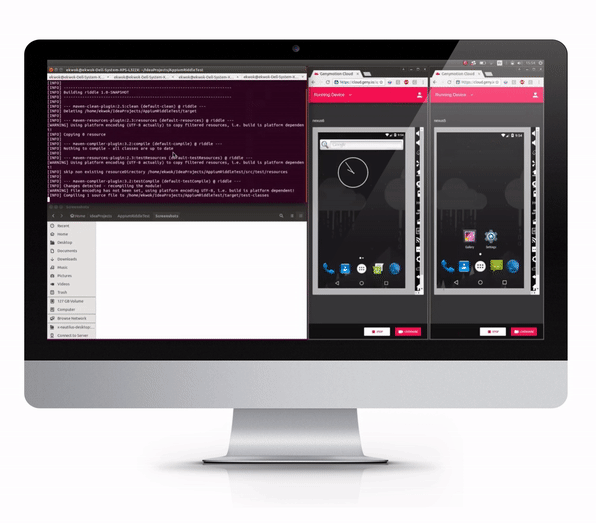Phoenix OS System Requirements – How to Install Phoenix OS?
Table of Contents
Phoenix OS is a private computer operating system based on the Android platform. When you are searching for an alternative to your default OS, this utility software is worth checking out. It comes with the best functions and features of classic operating systems while also supporting millions of mainstream Android applications. You can play with it freely in any environment may it be for your home, office, or at school.
As mentioned, Phoenix OS is an Android-based OS. Emulator based on the Android-x86 project, it is GPL-2.0 compliant and installs on many kinds of 86-based hardware. It is fully compatible with the Android ecosystem which allows you to download and use Android applications and games. You don’t need to install a separate emulator. Moreover, with Phoenix OS, you can use and play any Android game on your PC with 30+ fps—that is, if you’ve met the requirements of Pentium 4 cores with 8 GB RAM. Even Intel GFX would also run which is a heavy game like MC5, Kritika, and PUBG. Usually, however, puzzle games never lag on this OS.
Read More: LDPlayer System Requirments – How to Install LDPlayer?
On the flip side, this OS does not have Google Play service, so don’t want apps from the service to run smoothly. In fact, don’t expect them to run at all. Beside it, this OS won’t run the full Chrome browser, as this, after all, is a mobile operating system.
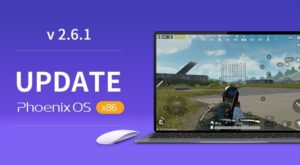
However, compared to traditional Android systems, Phoenix OS work supports multiple windows and multiple task operations. It also permits easy mutual switching between apps, greatly improving your device’s utilization efficiency. It also deeply integrates the safety center into the system, mainly allocates system resources, and cleans background processes. All these ensure stability in your system operation and ignore application disturbance.
Read More: Nox Player Android Emulator System Requirements & Features
Features of Phoenix OS
- Classic “Starting”
Phoenix OS adopts the reliable start menu as a comprehensive entrance of the system. You can start the installed applications, go to the system settings and other functions. You can also start the full-screen mode action of the start menu to browse more applications at one time if you want.
- Multiple Tasks, High Efficiency
Compared with traditional Android systems, Phoenix OS supports the operation of multiple windows and a couple of tasks, and easy mutual switching between applications, which greatly improves utilization efficiency.
- Easy Management of Files
The Phoenix OS also supports classified file management, LAN access, global search, and even the mouse operation, window dragging, and file decompression. All given familiar operations, which are simple and easy.
- Familiar Keyboard Shortcuts
As an efficient system, Phoenix OS perfectly supports Ctrl+ C, Ctrl+ V, Ctrl+ A, and other classic which are commonly used keyboard shortcuts.
- Notification Center
You can feel batch management of notification information through the notification center which appears after clicking the icon in the bottom right corner of the taskbar, where also gathers commonly used quick settings.
- Stardust Browser
It nicely supports the latest web standards based on internationally advanced Chromium core, which gives play to the hardware’s capabilities to the largest extent and stands out among mainstream mobile browsers in the scoring of Html5Test for browser professional performance test.
- Manageable Applications
Phoenix OS deeply integrates the safety center into system-level and can allocate system resources in a well manner, and deeply clean background processes, which ensures the stability of system operation, avoids frequent applications disturb and extends cruising ability.
| PROS | CONS |
| Supports mainstream Android applications and games | Lots of ads |
| Allows multiple windows and task operations | Missing Google Play service |
| Supports familiar keyboard shortcuts | No ISO |
| Easy management of files | Does not run the full version of some apps |
Phoenix OS System Requirements
The minimum system requirements for Phoenix OS Darkmatter are similar to the official Phoenix os x64 version.
Minimum System Requirements
Processor: Intel / AMD Dual Core CPU with SSE4.2 instruction set support.
Memory : 2 GB DDR3 / DDR4
Graphics Card: Nvidia / AMD Desktop GPU only with 1GB VRAM
Hard Disk: 10 GB
Operating System: Windows 7 & above [for Exe Installer]
Recommended System Requirements
Processor: Intel / AMD Quad Core CPU with SSE4.2 instruction set support.
Memory : 4 GB DDR3 / DDR4
Graphics Card: Nvidia / AMD Desktop GPU only with 2GB VRAM
Hard Disk: 20 GB
Operating System: Windows 7 & above [for Exe Installer]
How to Install Phoenix OS?
By default, applications are installed as Stardust (browser), File Manager, CZTextEditor, Security (location, application, battery settings), Settings, Camera, Calculator, Gallery (picture), Calculator, Clock, Calendar, Email, Music, WPS Office, 360 (App Store), Recording and Notes.
Read More: System requirements for Android Studio for Windows Mac Linux Chrome OS
Stardust browser uses source code from Chromium, which looks like Chrome optimized for touch devices. Move with the mouse optimized for touch screens. Assuming that if you use the inactive mouse, it will be activated if you use the touchpad or touchscreen.
On the Phoenix OS emulator, there is a 360 App Store developed in China, which is difficult to use because it has the Chinese language. Sorry, there are no Google apps like Google Play Store, Gmail, Chrome, etc. If you want to install the app, you can download it, for example, in the Mirror. However, you cannot run an application that requires Google Play Services because this application is not available by default.
The default application is available without problems if it is resized and full screen, but some applications are installed by yourself, sometimes do not support resizing to text and looking. erratic. So if you encounter that situation, you only need to restart the application so that it looks normal again.
What is Phoenix OS?
Phoenix OS is an Android operating system that replaces your PC. And like your Android-based Emulator (emulator), you can customize this operating system to perfectly fit your needs on the computer. And it is quite different from NoxPlayer Emulator 6 or BlueStacks Software 4.
It supports both 32-bit and 64-bit architectures, can install the entire operating system with a USB drive or in your hard drive. And since it’s based on Android, it can support millions of mainstream Android apps.
Read More: ARChon Emulator For Chrome System Requirements & Features
This operating system also supports multitasking with multi-window design, window drag, and title bar. It also supports classification file management, file decompression, and LAN mouse access. And the shortcuts you are familiar with can also be used with this operating system.
Phoenix OS is quite easy to use. Here are some basic installation steps. Start by plugging in a USB flash drive with a capacity of at least 4GB. Save important data because unsaved information will be deleted a few steps later.
Download the Phoenix operating system ZIP file. Also, download the USBMaker tool.
Run USBMaker.exe, then select the downloaded ZIP file, select the flash drive, and select the “write” box. Plugin the USB flash drive that you want the Phoenix OS to run. Start the computer and select the USB flash drive from the boot options menu. That’s it. Installation takes place very quickly, helping you save time.
Phoenix OS FAQ’s
Q: What is Phoenix OS?
Q: Is it safe to install Phoenix OS?
Q: Is Phoenix OS good for PUBG?
Q: Can Phoenix OS run on 32 bit?
A: The rise of an Android OS in your computer with Phoenix OS. Yes, it is possible to run Android-based operating systems not just in your phones and tablets but also on your computer. It supports both 32 bit and 64-bit architecture, can install the entire OS using a USB drive or in your hard drive.
Q: How to find my CPU model & instruction set?
A: Download CPU-Z application in windows and see if you have SSE4.2 instruction set support, anything below that like SSE4.1 is not supported.
Q: Why my laptop Nvidia / AMD GPU is not being used by phoenix os?
A: Most of the Laptop nvidia / AMD GPU’s are not supported because hybrid switching of Discrete GPU is not yet supported android x86.
Q: Why my latest nvidia 1650 / 1080ti GPU is not supported in phoenix os?
A: Nvidia has bad support over Linux & android x86 because most of their drivers are not open source so just wait for MESA & nouveau team to make drivers for you or go for Team RED & buy AMD GPU.