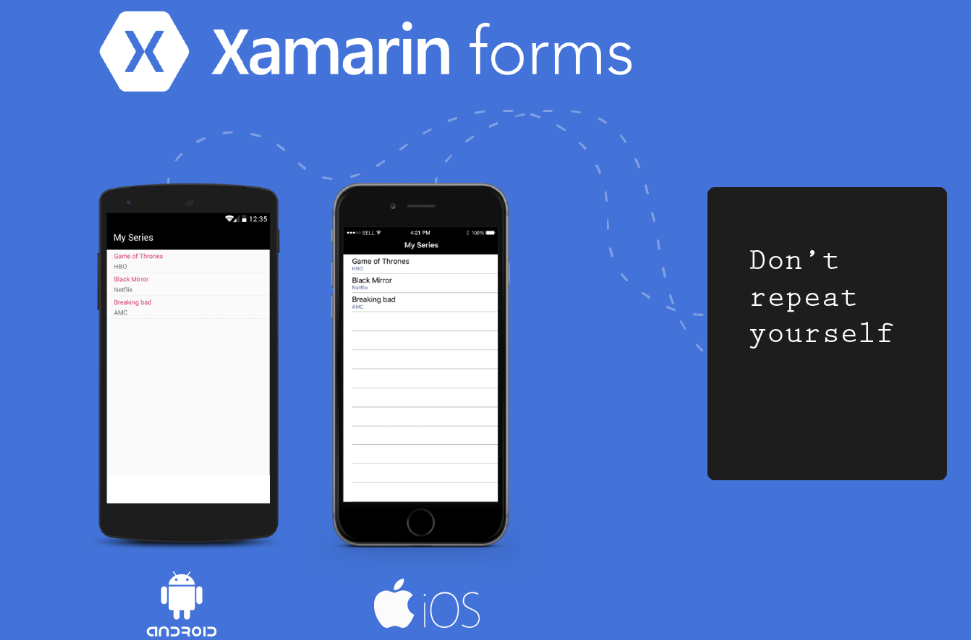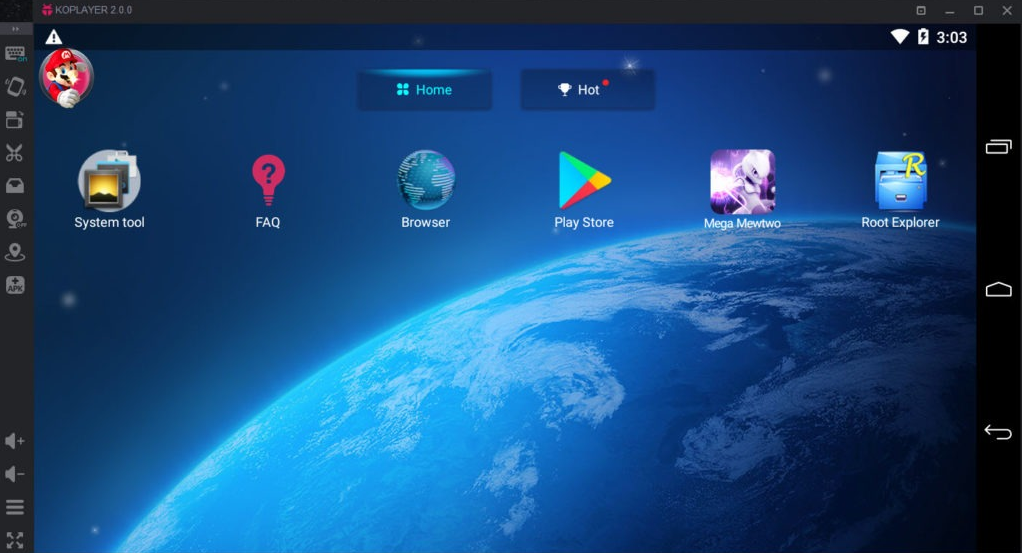Genymotion Android Emulator System Requirements & Features
Table of Contents
Genymotion Android Emulator is an easy-to-use Android emulator that has been designed to help app developers test their products within a safe, virtual environment.
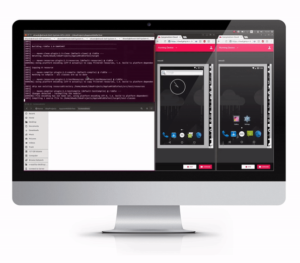
The developers provide support for various different versions of the Android operating system that you can choose from; 2.3 to 5.0. Also, Genymotion is able to simulate the characteristics of an array of devices as well. It is worth noting that if you need to create a new virtual device you need to login to a Genymotion account beforehand.
Genymotion is a fast and easy-to-use Android emulator to run and test your Android apps. Already being used by more than 2,500,000 developers, Genymotion has 20 pre-configured devices (Nexus, HTC, LG, Motorola, Samsung, and Sony). You can also create a customized phone/tablet emulators. You can also integrate it into Android Studio by installing the Genymotion plugin.
As soon as you have signed in, you are presented with a launch screen. From here you can click ‘Add’ to select and download an Android machine to emulate. There is a range of various tablets and phones available, all of which cover various builds of Android operating systems. Next up, you just need to start your VM, and voila! you’ll now be able to run an emulated Android environment, in which you can test what you need to as if it were running on an actual device.
Read More: System requirements for Android Studio for Windows Mac Linux Chrome OS
Features of Genymotion Android Emulator
- Battery – Offers the ability to test your app under different battery conditions.
- GPS – Use this to set different locations for your device and test the Geolocation functionality of your apps.
- Camera – Sets the front and back cameras of the virtual device. If your computer has a webcam, you can use this. You can also set a dummy webcam to be used which shows a blank view with a moving Genymotion icon.
- Capture – Enables you to take screenshots or screencasts of the virtual device. This is useful for recording your app in use.
- Remote Control – Enables you to take control of a virtual device from another physical device (running Android 2.2 or above). An attached physical device will forward touch inputs and accelerometer events to Genymotion. Thus, you can test your app as if you were holding a device in your hands.
- Identifiers – Shows Device ID and Android ID numbers. You can view and edit these values at any time, without having to reboot the virtual device.
- Network – Enables you to test how an app reacts with different types of network qualities.
- Increase Volume
- Decrease Volume
- Rotate Screen
- Pixel Perfect – Enables high precision of your user interface and ensures every pixel of your app looks as it should. One pixel of the virtual device is displayed using one pixel of your computer screen.
System Requirements for Genymotion Android Emulator
Hardware
Genymotion Desktop requires that you have the following hardware on your computer:
- OpenGL 2.0 capable video card, with an up-to-date driver. We recommend the use of one of the following minimum graphic chips:
- Intel HD Graphics 4000 (2012)
- Nvidia GeForce 500 Series (2011)
- ATI Radeon HD 6000 Series (2011)
- 64 bit CPU, with VT-x or AMD-V capability, enabled in BIOS settings
- RAM memory: at least 8GB
- Screen resolution greater than 1024 x 768 pixels
- Free space on hard disk: 120MB for Genymotion Desktop + 1GB for one virtual device.
Software
To run virtual devices, you must install Oracle VM VirtualBox. Download the recommended version for your operating system:
- Windows: 6.0.4
- macOS: 6.0.4
- Linux: make sure VirtualBox is installed on your system. If not, install the version included with your package manager.
Windows users
You do not need to download VirtualBox if you downloaded our installation pack with VirtualBox included.
Linux users
Our recommended distributions (see Operating Systems) all offer a VirtualBox package version that has been tested (please visit our FAQfor details).
If you are using a different distribution, it may not work “out of the box”.
Please make sure that your distribution package provides VirtualBox v5.2.32 or above.
Read More: ARChon Emulator For Chrome System Requirements & Features
How to Download Genymotion Android Emulator
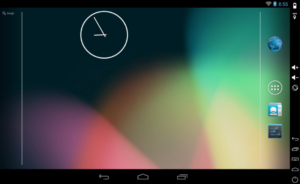
Genymotion is one of the best free Android emulators on the market. The software, which is both powerful and easy to use, will be of interest to the naturally curious, as well as for Android developers.
Genymotion is easy to use and can emulate dozens of Android phones (including popular models such as the Google Nexus and Samsung Galaxy family of products). Your computer’s keyboard and mouse are automatically detected, and internet access is supported with no problem. You can enable the geolocation options and even increase or decrease the size of the emulator window when Android applications are launched.
Installation of Genymotion Android Emulator
Genymotion is available for Windows, Mac OS X, and Linux. Your computer should have VirtualBox installed. You can download VirtualBox here.
Go to the Genymotion Downloads Page and download the one for your computer’s operating system. You need to create an account to download Genymotion. There is a paid version of Genymotion but the free version is good enough for development and testing your apps.
On Windows, run the .exe file you downloaded and follow the on-screen instructions. The default installation directory is C:\Program Files\Genymobile\Genymotion. If you created a Start menu folder, you can go to the Start Menu to open Genymotion. You can also click the desktop icon if you created one during the installation.
On Mac, open the dmg file you downloaded. Drag and drop Genymotion and Genymotion Shell to the Applications directory. If you are using Linux, run the following commands:
chmod +x <Genymotion installer path>/genymotion-<version>_<arch>.bin
cd <Genymotion installer path>
./genymotion-<version>_<arch>.bin -d <Genymotion installer path>
You can run Genymotion by going to the installer path and running ./genymotion
Once you have installed Genymotion, you can now create new emulators, start them, and select them in the Device chooser window when running your application.
Genymotion Android Emulator Setup
- The first dialogue box which will appear, ask you to add the first virtual device. Click yes.
- You will find that no virtual devices are available.
- It’ll need you to sign in.
- Now various virtual devices will list.
- Select one of the devices from the open list.
- Click next to retrieve and deploy the new virtual device.
- It’ll take a few seconds to complete, then click to finish.
- The virtual device should now be visible in the Genymotion Manager.
- If you can see it, then select the device and click to start.
Genymotion FAQ’s
What is Genymotion?
Genymotion is an easy-to-use Android emulator that has been designed to help app developers test their products within a safe, virtual environment. you’ll now be able to run an emulated Android environment, in which you can test what you need to, as if it were running on an actual device.
Is Genymotion emulator free?
Genymotion is one of the best free Android emulators on the market. The software, which is both powerful and easy to use, will be of interest to the naturally curious, as well as for Android developers.
Read More: System Requirements for BlueStacks Android Emulator
Does Genymotion require virtualization?
Genymotion has important virtualization requirements. In order to run, a virtual device needs your CPU to have virtualization technology capabilities.
Is Genymotion an open-source?
Due to their open and community-driven nature, open-source projects are based on the principle of continuous improvement. It is a professional solution with customer support created around that same idea of bringing an open-source OS to enterprises. Android is open source. Genymotion is built on top of Android.
Is Genymotion rooted?
All Genymotion VM’s are rooted by default, on some Android LP ROMs, you must go to settings >> Developer options and allow root access. Also, superuser or super su should be installed to confirm the root.
What is the use of Genymotion?
The Genymotion emulator uses x86 architecture virtualization and OpenGL hardware acceleration which makes running your apps more efficient. It works by creating a virtual machine through VirtualBox to deliver an Android emulator with support for hardware sensors such as GPS, accelerometer, and battery.
What is Genymotion in Android Studio?
What is Genymotion Emulator? Genymotion emulator is one of the most used Android Studio plugins where you can deploy and test your mobile apps. Here, we have brought a step by step tutorial to download, setup, and use Genymotion with Android Studio.